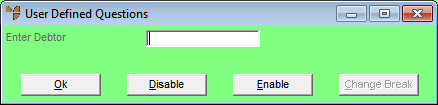
This inquiry displays any current contracts on file for a debtor.
Refer to "Displaying the Debtor Inquiry Screen" (MDS and MRF) or "Displaying the Debtor Inquiry Screen" (POS).
Micronet displays a User Defined Questions screen.
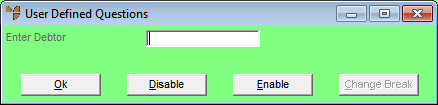
Alternatively, you can enter another debtor number, or press Tab or Enter to select a debtor.
Micronet displays the Select Output Device screen.
|
|
|
Reference For more details on these options, refer to "Selecting the Output for Inquiries and Reports". |
Micronet displays the Contract Inquiry by Debtor showing all contracts for the selected debtor.
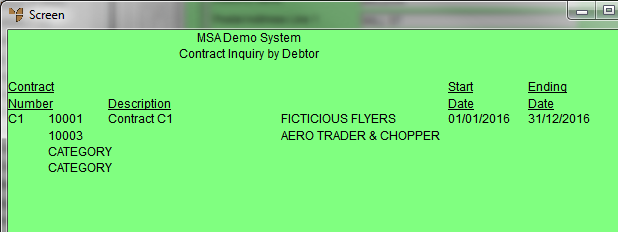
Micronet redisplays the Debtor Inquiry screen where you can perform another inquiry if required.